How To Design Custom Files With Your Brother ScanNCut DX
- Brother Crafts Blogger
As you know, I love my Brother ScanNCut DX.

But, I'm definitely not into using cookie cutter designs. That's part of the reason I love the ScanNCut DX so much: it allows me to express my own quirky style quickly and easily. There are so many ways to design custom files:
• Using the built-in editing functions in the stand-alone ScanNCut DX.
• Using the built-in scanner to scan my own original drawings or copyright free artwork from books or the internet.
• Using the free computer-based software, CanvasWorkspace.
• Using any third-party software that can output an SVG cut file.
And the ScanNCut DX cuts a wide variety of materials, allowing me to make lots and lots of my own custom art tools.
Here are 4 ways for mixed media artists, like me, to use the ScanNCut DX:
STEP ONE: MAKE CUSTOM STAMPS
You can easily design and cut your own foam stamps. Here are some that I've created:
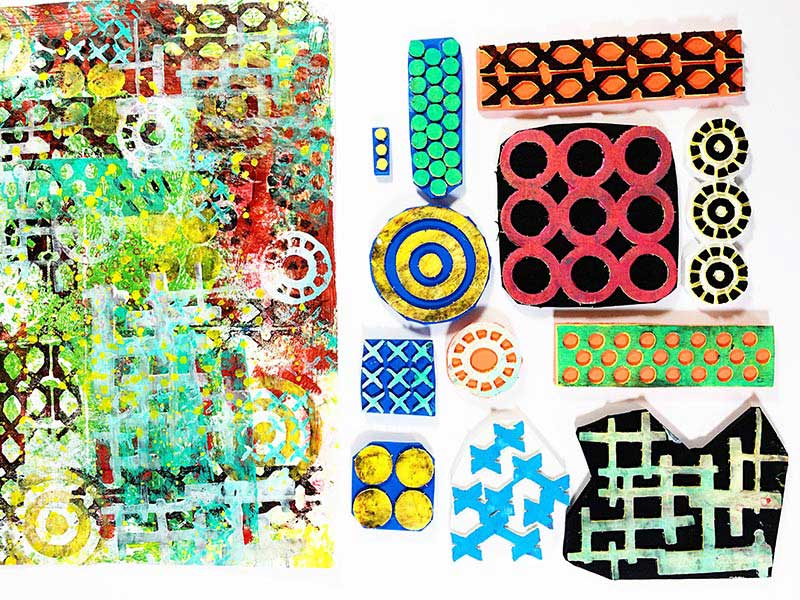
And here's a video on how to make your own:
STEP TWO: MAKE CUSTOM STENCILS
You can also easily design and cut your own custom stencils. Here are three that I recently created:

And here's a video covering the most asked about stencil design question: How to create stencil bridges?
STEP THREE: MAKE CUSTOM SCREENS FOR SCREENPRINTING
This is one of my favorite techniques. All you need it a curtain sheer and some heat transfer vinyl (HTV). Here are some screenprints that I've created using custom ScanNCut DX screens:
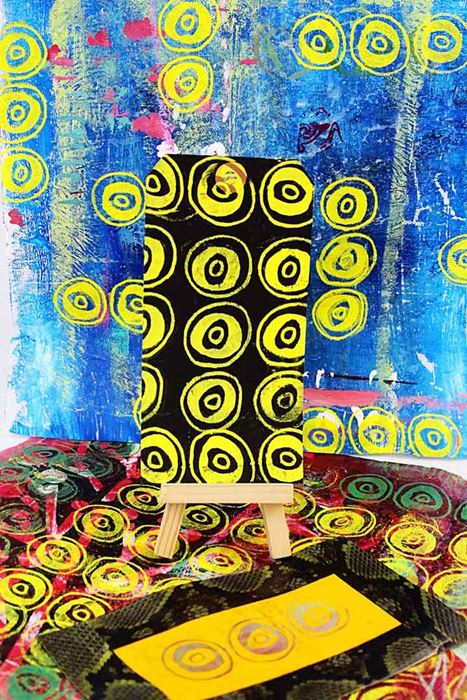
And here's a video on how to make your own custom screen:
STEP FOUR: MAKE CUSTOM EMBELLISHMENTS
I love that the ScanNCut DX is able to fussy cut around an entire sheet of stamped or even hand painted images. Here are some leaves I painted and had the ScanNCut DX cut out using Direct Cut:

And here's a video on how Direct Cut works:
I know you will have fun making all the tools an artist could need with your ScanNCut DX machine!


