Adding a Colon in CanvasWorkspace
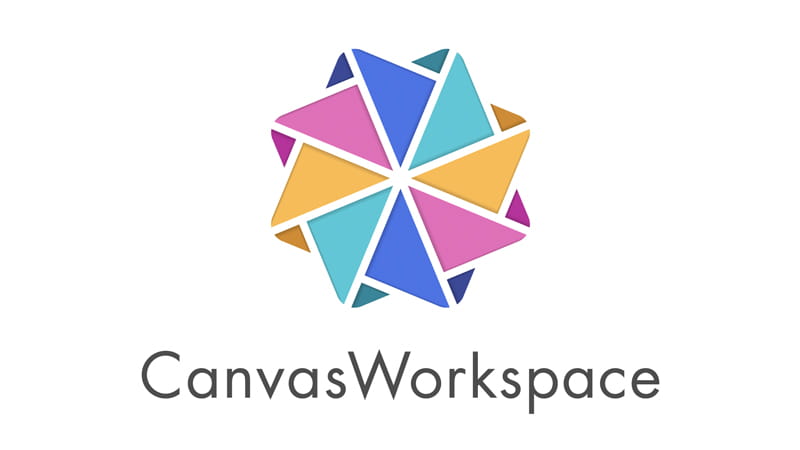
ScanNCut Specialist Julie Fei-Fan Balzer answers a question of how to add a colon using the ScanNCut DX.
This video is an answer to a question I've gotten a few times. How do you add a colon in CanvasWorkspace? Well, there are two methods, depending on which version of CanvasWorkspace you're using.
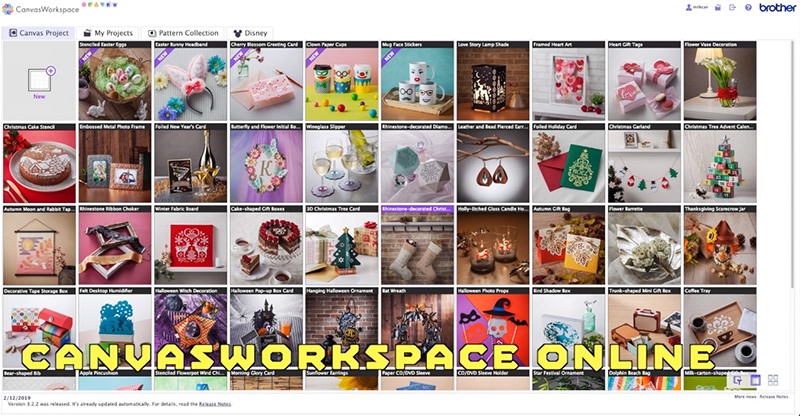
CanvasWorkspace Online -- this is the web-based version of the program that you open in your internet browser.
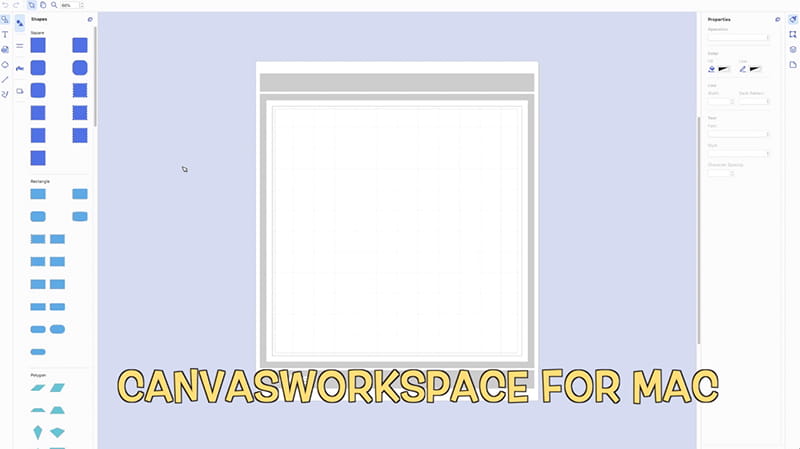
CanvasWorkspace for PC or CanvasWorkspace for Mac -- this is the downloadable version of the program that lives on your PC or Mac.
Watch the video for more:
One of the things that I love about the ScanNCut is that there's always a way to get the result you want - you just have to experiment with different methods of getting there!


