All That Glitters: Creating Home Décor with ScanNCut
Hi! I'm Kacia Hosmer, aka Coconut Robot. We're celebrating the holidays in January with our extended family, so I've been working on some holiday projects that can be used as beautiful
décor
beyond the holiday season, capturing the magic of a winter wonderland. I've been having
fun with some of the materials that are available for use on the Brother ScanNCut! I’m loving all of the glitter, gold and rhinestones and everything that is shimmery! Today, I want to share with you how I created this “Holiday Wall Canvas.” This project utilizes many different materials and techniques that can be used with your ScanNCut. You can watch the project video and follow the step by step instructions that follow below to create your own! What you'll need to get started:
 1| First, we will begin by prepping the canvas. (For this project, I used a wood painter panel, but you can use an unprimed stretched canvas, a wooden canvas frame or even just a piece of plywood!)
1| First, we will begin by prepping the canvas. (For this project, I used a wood painter panel, but you can use an unprimed stretched canvas, a wooden canvas frame or even just a piece of plywood!)

 (I wanted to add a little padding to my canvas, so I first stretched and stapled a thin quilt batting around it. I covered the batting with light grey quilting cotton.)
To attach the batting and fabric, start in the middle of one side, staple, move to the opposite side, staple. Repeat around for all sides until the fabric is stapled taut around the canvas frame.
(I wanted to add a little padding to my canvas, so I first stretched and stapled a thin quilt batting around it. I covered the batting with light grey quilting cotton.)
To attach the batting and fabric, start in the middle of one side, staple, move to the opposite side, staple. Repeat around for all sides until the fabric is stapled taut around the canvas frame.


 Trim away the excess fabric.
Trim away the excess fabric.
 2| We will now have fun prepping and creating all the neat and colorful designs for the canvas. You can use these exact templates and designs – or simply be inspired to create a mixed media canvas of our own!
We’ll begin with the stencil I made from removable adhesive vinyl. Determine the design you want to use as a stencil, and create your file.
2| We will now have fun prepping and creating all the neat and colorful designs for the canvas. You can use these exact templates and designs – or simply be inspired to create a mixed media canvas of our own!
We’ll begin with the stencil I made from removable adhesive vinyl. Determine the design you want to use as a stencil, and create your file.
 I created a stencil to move around the canvas, but you could also create an “all-over” stencil (depending on the size of your canvas). The 12" x 24" mat may come in handy! Or, you could split the “all-over” stencil into two pieces to be cut to cover the entire canvas as well.
I like to cut removable adhesive vinyl with settings of: Pressure – 1; Depth – .5-1; Speed – 1. (I actually cut this vinyl – accidentally – with a longer depth and I cut through the paper backing of the vinyl as well. Whoops! This was still usable though, as I just needed the negative space around the snowflake for my stencil!)
I created a stencil to move around the canvas, but you could also create an “all-over” stencil (depending on the size of your canvas). The 12" x 24" mat may come in handy! Or, you could split the “all-over” stencil into two pieces to be cut to cover the entire canvas as well.
I like to cut removable adhesive vinyl with settings of: Pressure – 1; Depth – .5-1; Speed – 1. (I actually cut this vinyl – accidentally – with a longer depth and I cut through the paper backing of the vinyl as well. Whoops! This was still usable though, as I just needed the negative space around the snowflake for my stencil!)


 Place the stencil down and use fabric spray or glitter to create your design. Blot dry and move to a new spot. Continue until you’ve achieved the desired design on your canvas.
Place the stencil down and use fabric spray or glitter to create your design. Blot dry and move to a new spot. Continue until you’ve achieved the desired design on your canvas.
 3| Now, we will apply the next layer of our canvas. (I used the Iron-On Transfer Materials from Brother in both the Silver glitter and Gold glitter). Using the stock images available on the ScanNcut machine, I cut out various sizes of snowflakes from the glitter.
These are my favorite settings for the Iron-On Transfer Material: Speed – 0; Pressure – 0; Blade – 3-3.5.
3| Now, we will apply the next layer of our canvas. (I used the Iron-On Transfer Materials from Brother in both the Silver glitter and Gold glitter). Using the stock images available on the ScanNcut machine, I cut out various sizes of snowflakes from the glitter.
These are my favorite settings for the Iron-On Transfer Material: Speed – 0; Pressure – 0; Blade – 3-3.5.
 After applying some of the glitter snowflakes, I layered on some cranberry-colored fabric spray and textured white spray.
Want to know a secret? During my testing, the cranberry color was spraying beautifully…but the nozzle got gummed up, and completely glopped on my canvas. I love these projects though, because the layering and various mediums can be used to “cover up” mistakes. In the end, my husband and I both liked the way I covered the “mistake” the best!
After applying some of the glitter snowflakes, I layered on some cranberry-colored fabric spray and textured white spray.
Want to know a secret? During my testing, the cranberry color was spraying beautifully…but the nozzle got gummed up, and completely glopped on my canvas. I love these projects though, because the layering and various mediums can be used to “cover up” mistakes. In the end, my husband and I both liked the way I covered the “mistake” the best!


 After the textured white fabric spray dried, I applied more Iron-On Transfer glitter snowflakes.
After the textured white fabric spray dried, I applied more Iron-On Transfer glitter snowflakes.
 4| Now for the rhinestone fun! (I have two templates available for you to download at the end of this post.) The large snowflake was created using the Rhinestone Pattern tools (I chose “Outline”) in ScanNCut Canvas. The smaller one was created by individually placing the rhinestones.
Tip: When creating a rhinestone template with individually placed rhinestones, place them on your design quickly and somewhat in place. Then, using your Select Tool (the arrow), arrange and nudge each stone into its exact place. (In the near future, I’ll create a quick video of how I do this!)
4| Now for the rhinestone fun! (I have two templates available for you to download at the end of this post.) The large snowflake was created using the Rhinestone Pattern tools (I chose “Outline”) in ScanNCut Canvas. The smaller one was created by individually placing the rhinestones.
Tip: When creating a rhinestone template with individually placed rhinestones, place them on your design quickly and somewhat in place. Then, using your Select Tool (the arrow), arrange and nudge each stone into its exact place. (In the near future, I’ll create a quick video of how I do this!)
 Tip: When you peel back the sticky portion of your Template Sheet, you may have some holes that don’t completely come out. I have found that the adhesive sticks extremely well to the velour side of the sheet. If you remove one hole – and then use the velour side to the sticky portion of another – it’ll pop right out. You can see in the photo below (and in the tutorial video) how I do this. It goes pretty quickly!
Tip: When you peel back the sticky portion of your Template Sheet, you may have some holes that don’t completely come out. I have found that the adhesive sticks extremely well to the velour side of the sheet. If you remove one hole – and then use the velour side to the sticky portion of another – it’ll pop right out. You can see in the photo below (and in the tutorial video) how I do this. It goes pretty quickly!
 Using your Brush and Pick-Up Tool, move the rhinestones into place. Keep brushing until you’re not seeing any more stones fall into place. I am always surprised at how well this works. (I discovered that the smaller the stones, the more correctly placed stones I find from using the brush alone.)
Tip: When you use the Pick-Up Tool, push firmly onto the rhinestones to easily pick up and move. I was gently touching the tool to the rhinestone and having them fall before I could correctly place them. After pressing more firmly, I haven’t had a problem.
Using your Brush and Pick-Up Tool, move the rhinestones into place. Keep brushing until you’re not seeing any more stones fall into place. I am always surprised at how well this works. (I discovered that the smaller the stones, the more correctly placed stones I find from using the brush alone.)
Tip: When you use the Pick-Up Tool, push firmly onto the rhinestones to easily pick up and move. I was gently touching the tool to the rhinestone and having them fall before I could correctly place them. After pressing more firmly, I haven’t had a problem.



 When you’ve placed the rhinestones into your Template Sheet, you will use the Transfer Sheet to move them to your canvas.
Tip: Always allow the Transfer Sheet to simply fall onto the design, especially when creating a large rhinestone design. If you try to set it down on one side and move across, I’ve found the rhinestones will easily move. By allowing it to fall, it gently hits the rhinestones at close to the same time, keeping them in place.
When you’ve placed the rhinestones into your Template Sheet, you will use the Transfer Sheet to move them to your canvas.
Tip: Always allow the Transfer Sheet to simply fall onto the design, especially when creating a large rhinestone design. If you try to set it down on one side and move across, I’ve found the rhinestones will easily move. By allowing it to fall, it gently hits the rhinestones at close to the same time, keeping them in place.
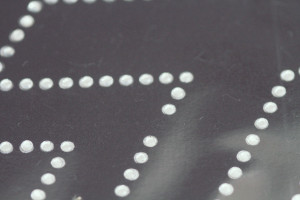



 Place the Transfer Sheet onto your canvas and iron into place. It is recommended that you use a thin sheet of fabric between the Transfer Sheet and your iron. (I prefer using a craft iron directly on the Transfer Sheet, as I feel it adheres very quickly.)
Place the Transfer Sheet onto your canvas and iron into place. It is recommended that you use a thin sheet of fabric between the Transfer Sheet and your iron. (I prefer using a craft iron directly on the Transfer Sheet, as I feel it adheres very quickly.)






 Have fun! I hope these ideas and materials give you some inspiration to create some of your décor! I love incorporating all these materials into one project – and finding tips to share with you as I use them even more! If you have some tips to share, please leave a comment! I’d love to hear what you’ve learned along the way!
Have fun! I hope these ideas and materials give you some inspiration to create some of your décor! I love incorporating all these materials into one project – and finding tips to share with you as I use them even more! If you have some tips to share, please leave a comment! I’d love to hear what you’ve learned along the way!
décor
beyond the holiday season, capturing the magic of a winter wonderland. I've been having
fun with some of the materials that are available for use on the Brother ScanNCut! I’m loving all of the glitter, gold and rhinestones and everything that is shimmery! Today, I want to share with you how I created this “Holiday Wall Canvas.” This project utilizes many different materials and techniques that can be used with your ScanNCut. You can watch the project video and follow the step by step instructions that follow below to create your own! What you'll need to get started:

SUPPLIES
- Brother ScanNCut Machine
- Rhinestone Kit (Templates for download are available at the end of this post.)
- Iron-On Transfer Materials
- Removable Adhesive Vinyl
- Wooden Canvas Frame or Painter Panel
- Quilt Batting
- Cotton Quilt Fabric
- Fabric Sprays and Glitter
- Iron
 1| First, we will begin by prepping the canvas. (For this project, I used a wood painter panel, but you can use an unprimed stretched canvas, a wooden canvas frame or even just a piece of plywood!)
1| First, we will begin by prepping the canvas. (For this project, I used a wood painter panel, but you can use an unprimed stretched canvas, a wooden canvas frame or even just a piece of plywood!)

 (I wanted to add a little padding to my canvas, so I first stretched and stapled a thin quilt batting around it. I covered the batting with light grey quilting cotton.)
To attach the batting and fabric, start in the middle of one side, staple, move to the opposite side, staple. Repeat around for all sides until the fabric is stapled taut around the canvas frame.
(I wanted to add a little padding to my canvas, so I first stretched and stapled a thin quilt batting around it. I covered the batting with light grey quilting cotton.)
To attach the batting and fabric, start in the middle of one side, staple, move to the opposite side, staple. Repeat around for all sides until the fabric is stapled taut around the canvas frame.


 Trim away the excess fabric.
Trim away the excess fabric.
 2| We will now have fun prepping and creating all the neat and colorful designs for the canvas. You can use these exact templates and designs – or simply be inspired to create a mixed media canvas of our own!
We’ll begin with the stencil I made from removable adhesive vinyl. Determine the design you want to use as a stencil, and create your file.
2| We will now have fun prepping and creating all the neat and colorful designs for the canvas. You can use these exact templates and designs – or simply be inspired to create a mixed media canvas of our own!
We’ll begin with the stencil I made from removable adhesive vinyl. Determine the design you want to use as a stencil, and create your file.
 I created a stencil to move around the canvas, but you could also create an “all-over” stencil (depending on the size of your canvas). The 12" x 24" mat may come in handy! Or, you could split the “all-over” stencil into two pieces to be cut to cover the entire canvas as well.
I like to cut removable adhesive vinyl with settings of: Pressure – 1; Depth – .5-1; Speed – 1. (I actually cut this vinyl – accidentally – with a longer depth and I cut through the paper backing of the vinyl as well. Whoops! This was still usable though, as I just needed the negative space around the snowflake for my stencil!)
I created a stencil to move around the canvas, but you could also create an “all-over” stencil (depending on the size of your canvas). The 12" x 24" mat may come in handy! Or, you could split the “all-over” stencil into two pieces to be cut to cover the entire canvas as well.
I like to cut removable adhesive vinyl with settings of: Pressure – 1; Depth – .5-1; Speed – 1. (I actually cut this vinyl – accidentally – with a longer depth and I cut through the paper backing of the vinyl as well. Whoops! This was still usable though, as I just needed the negative space around the snowflake for my stencil!)


 Place the stencil down and use fabric spray or glitter to create your design. Blot dry and move to a new spot. Continue until you’ve achieved the desired design on your canvas.
Place the stencil down and use fabric spray or glitter to create your design. Blot dry and move to a new spot. Continue until you’ve achieved the desired design on your canvas.
 3| Now, we will apply the next layer of our canvas. (I used the Iron-On Transfer Materials from Brother in both the Silver glitter and Gold glitter). Using the stock images available on the ScanNcut machine, I cut out various sizes of snowflakes from the glitter.
These are my favorite settings for the Iron-On Transfer Material: Speed – 0; Pressure – 0; Blade – 3-3.5.
3| Now, we will apply the next layer of our canvas. (I used the Iron-On Transfer Materials from Brother in both the Silver glitter and Gold glitter). Using the stock images available on the ScanNcut machine, I cut out various sizes of snowflakes from the glitter.
These are my favorite settings for the Iron-On Transfer Material: Speed – 0; Pressure – 0; Blade – 3-3.5.
 After applying some of the glitter snowflakes, I layered on some cranberry-colored fabric spray and textured white spray.
Want to know a secret? During my testing, the cranberry color was spraying beautifully…but the nozzle got gummed up, and completely glopped on my canvas. I love these projects though, because the layering and various mediums can be used to “cover up” mistakes. In the end, my husband and I both liked the way I covered the “mistake” the best!
After applying some of the glitter snowflakes, I layered on some cranberry-colored fabric spray and textured white spray.
Want to know a secret? During my testing, the cranberry color was spraying beautifully…but the nozzle got gummed up, and completely glopped on my canvas. I love these projects though, because the layering and various mediums can be used to “cover up” mistakes. In the end, my husband and I both liked the way I covered the “mistake” the best!

 After the textured white fabric spray dried, I applied more Iron-On Transfer glitter snowflakes.
After the textured white fabric spray dried, I applied more Iron-On Transfer glitter snowflakes.
 4| Now for the rhinestone fun! (I have two templates available for you to download at the end of this post.) The large snowflake was created using the Rhinestone Pattern tools (I chose “Outline”) in ScanNCut Canvas. The smaller one was created by individually placing the rhinestones.
Tip: When creating a rhinestone template with individually placed rhinestones, place them on your design quickly and somewhat in place. Then, using your Select Tool (the arrow), arrange and nudge each stone into its exact place. (In the near future, I’ll create a quick video of how I do this!)
4| Now for the rhinestone fun! (I have two templates available for you to download at the end of this post.) The large snowflake was created using the Rhinestone Pattern tools (I chose “Outline”) in ScanNCut Canvas. The smaller one was created by individually placing the rhinestones.
Tip: When creating a rhinestone template with individually placed rhinestones, place them on your design quickly and somewhat in place. Then, using your Select Tool (the arrow), arrange and nudge each stone into its exact place. (In the near future, I’ll create a quick video of how I do this!)
 Tip: When you peel back the sticky portion of your Template Sheet, you may have some holes that don’t completely come out. I have found that the adhesive sticks extremely well to the velour side of the sheet. If you remove one hole – and then use the velour side to the sticky portion of another – it’ll pop right out. You can see in the photo below (and in the tutorial video) how I do this. It goes pretty quickly!
Tip: When you peel back the sticky portion of your Template Sheet, you may have some holes that don’t completely come out. I have found that the adhesive sticks extremely well to the velour side of the sheet. If you remove one hole – and then use the velour side to the sticky portion of another – it’ll pop right out. You can see in the photo below (and in the tutorial video) how I do this. It goes pretty quickly!
 Using your Brush and Pick-Up Tool, move the rhinestones into place. Keep brushing until you’re not seeing any more stones fall into place. I am always surprised at how well this works. (I discovered that the smaller the stones, the more correctly placed stones I find from using the brush alone.)
Tip: When you use the Pick-Up Tool, push firmly onto the rhinestones to easily pick up and move. I was gently touching the tool to the rhinestone and having them fall before I could correctly place them. After pressing more firmly, I haven’t had a problem.
Using your Brush and Pick-Up Tool, move the rhinestones into place. Keep brushing until you’re not seeing any more stones fall into place. I am always surprised at how well this works. (I discovered that the smaller the stones, the more correctly placed stones I find from using the brush alone.)
Tip: When you use the Pick-Up Tool, push firmly onto the rhinestones to easily pick up and move. I was gently touching the tool to the rhinestone and having them fall before I could correctly place them. After pressing more firmly, I haven’t had a problem.



 When you’ve placed the rhinestones into your Template Sheet, you will use the Transfer Sheet to move them to your canvas.
Tip: Always allow the Transfer Sheet to simply fall onto the design, especially when creating a large rhinestone design. If you try to set it down on one side and move across, I’ve found the rhinestones will easily move. By allowing it to fall, it gently hits the rhinestones at close to the same time, keeping them in place.
When you’ve placed the rhinestones into your Template Sheet, you will use the Transfer Sheet to move them to your canvas.
Tip: Always allow the Transfer Sheet to simply fall onto the design, especially when creating a large rhinestone design. If you try to set it down on one side and move across, I’ve found the rhinestones will easily move. By allowing it to fall, it gently hits the rhinestones at close to the same time, keeping them in place.
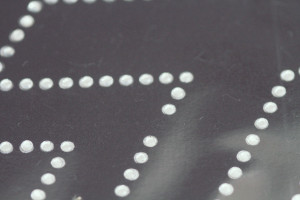



 Place the Transfer Sheet onto your canvas and iron into place. It is recommended that you use a thin sheet of fabric between the Transfer Sheet and your iron. (I prefer using a craft iron directly on the Transfer Sheet, as I feel it adheres very quickly.)
Place the Transfer Sheet onto your canvas and iron into place. It is recommended that you use a thin sheet of fabric between the Transfer Sheet and your iron. (I prefer using a craft iron directly on the Transfer Sheet, as I feel it adheres very quickly.)






 Have fun! I hope these ideas and materials give you some inspiration to create some of your décor! I love incorporating all these materials into one project – and finding tips to share with you as I use them even more! If you have some tips to share, please leave a comment! I’d love to hear what you’ve learned along the way!
Have fun! I hope these ideas and materials give you some inspiration to create some of your décor! I love incorporating all these materials into one project – and finding tips to share with you as I use them even more! If you have some tips to share, please leave a comment! I’d love to hear what you’ve learned along the way!


