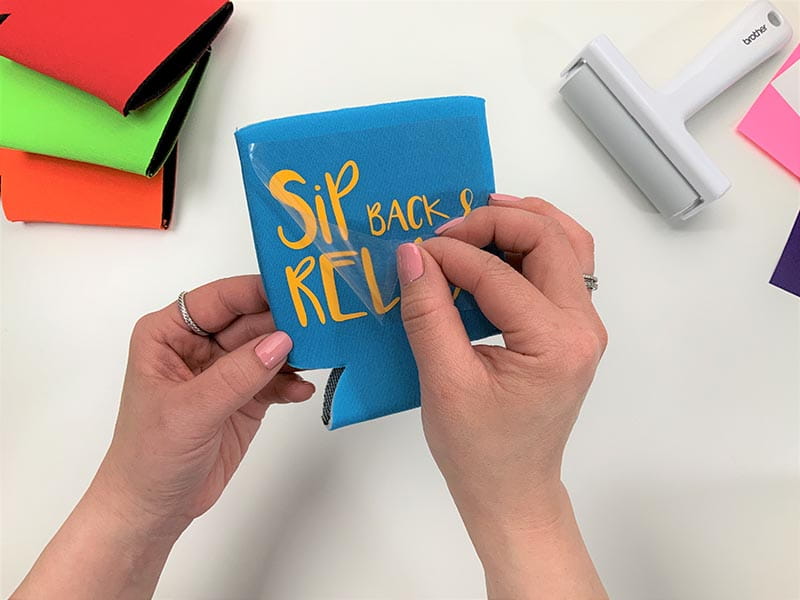How To Make Your Own Custom Can Cooler with a ScanNCut DX SDX85
-Brother Crafts Blogger
Summer can’t come soon enough! The perfect way to kick off for summer is making your own custom can coolers. This is the perfect beginner DIY project and is so easy to make with the Brother ScanNCut DX SDX85 and heat transfer vinyl.


Materials:
• Brother ScanNCut DX SDX85S
• Brother ScanNCut DX standard mat
• Can Coolers
• Heat transfer vinyl
• Ruler
• Scissor
• Iron
• Roller Tool (optional)
• Pick Tool (optional)
• CanvasWorkspace
• Lettering font of your choice
Steps:
1. Measure the area you would like the design to appear on the can cooler, typically 3.5” wide

2. Create / size to the area on the can cooler with the font / design of your choosing via CanvasWorkspace
3. Retrieve data on the ScanNCut DX SDX85 machine to select the design created
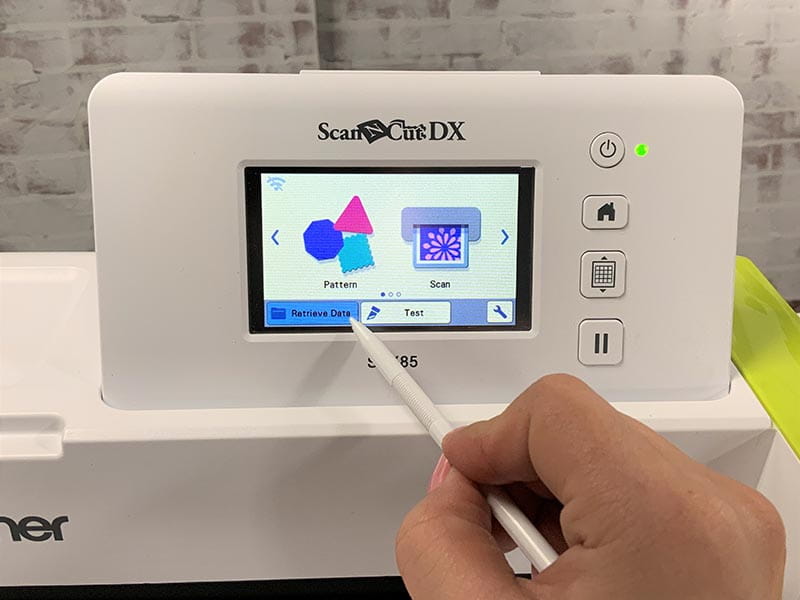
4. Place the heat transfer vinyl with plastic facing down on the standard mat

5. Scan in background to locate exact placement of the material on the mat
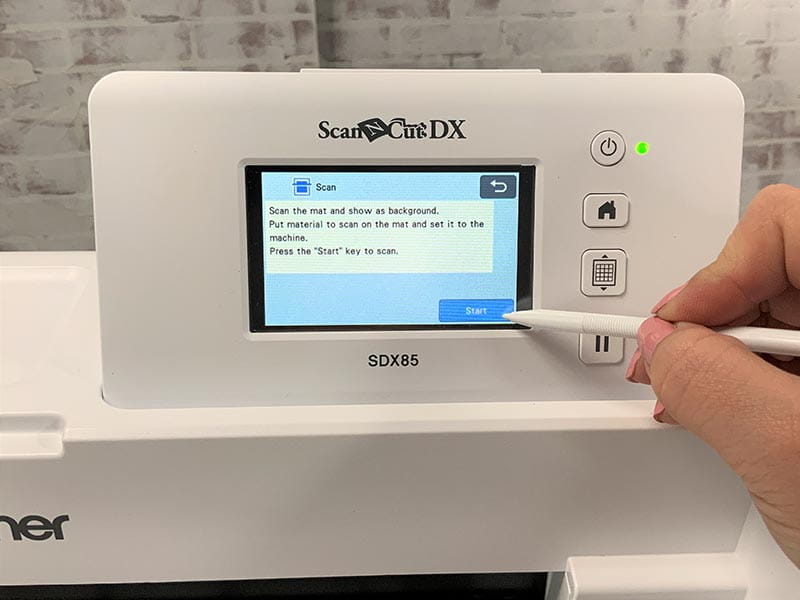
6. Drag and place design over the material

7. Make sure to select the mirror option for the design (Selection Object Edit and then Mirror icon)


8. Select the half cut setting to only cut through the heat transfer vinyl, leaving the plastic in tack
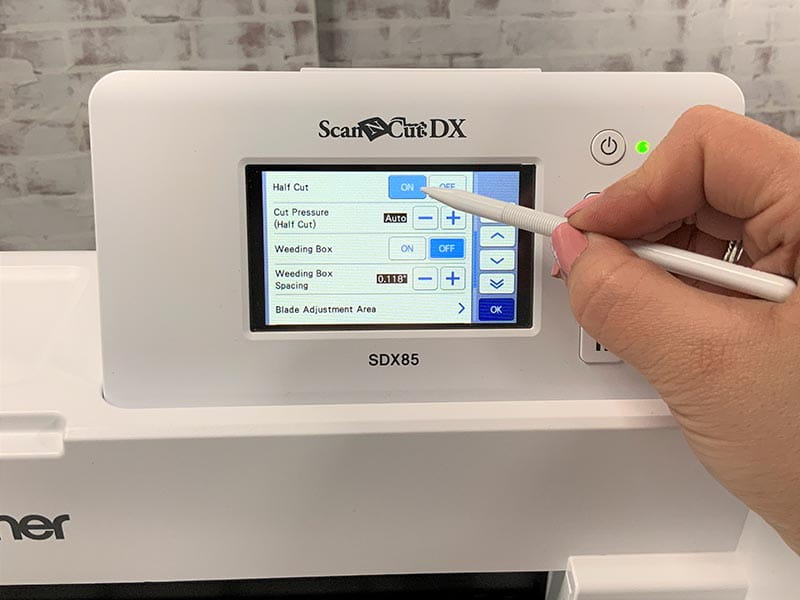
9. Select cut

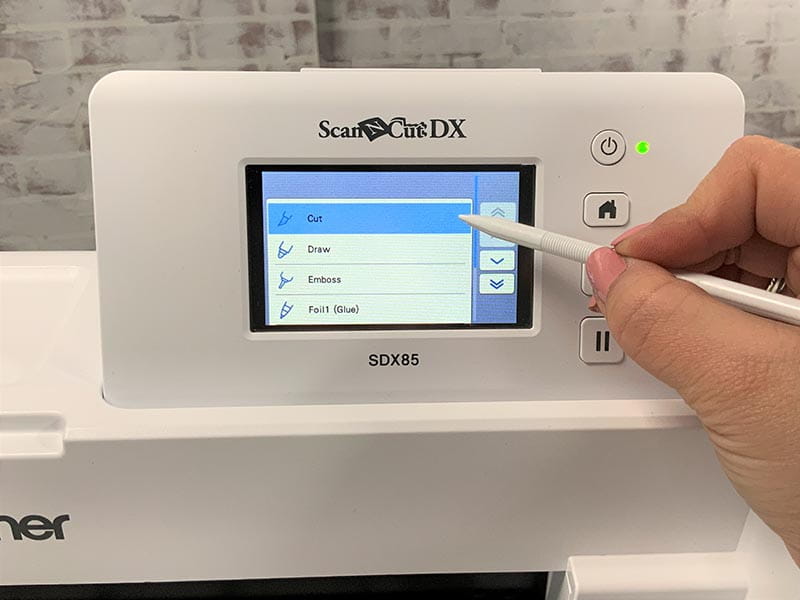

10. Remove the cut vinyl from mat
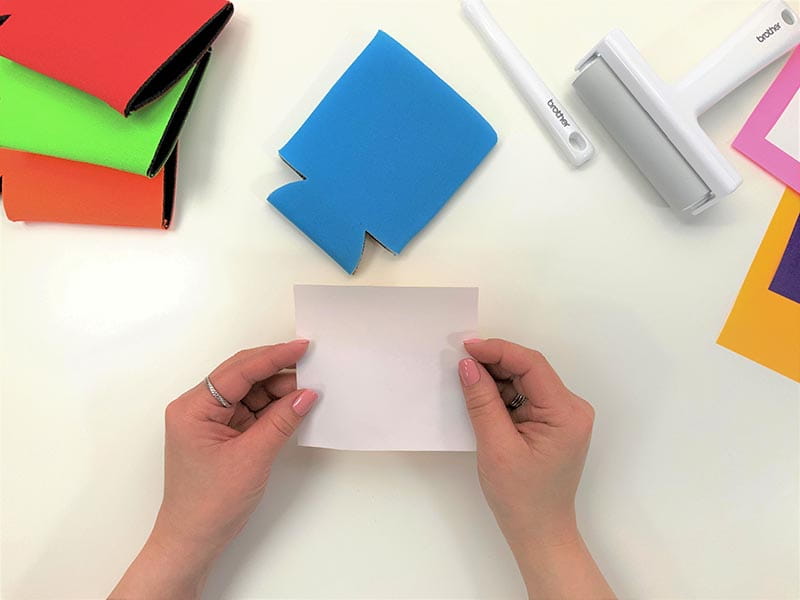
11. Peel vinyl to reveal cut out design
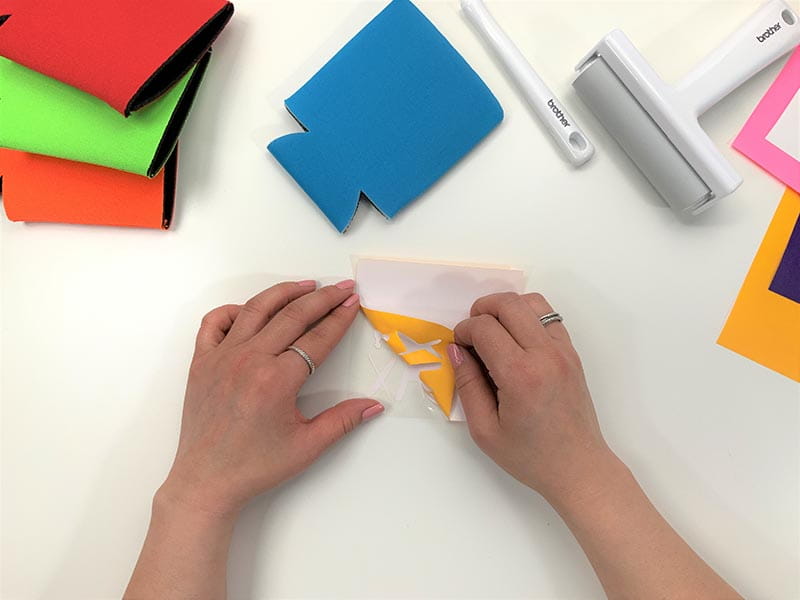
12. Weed out additional vinyl
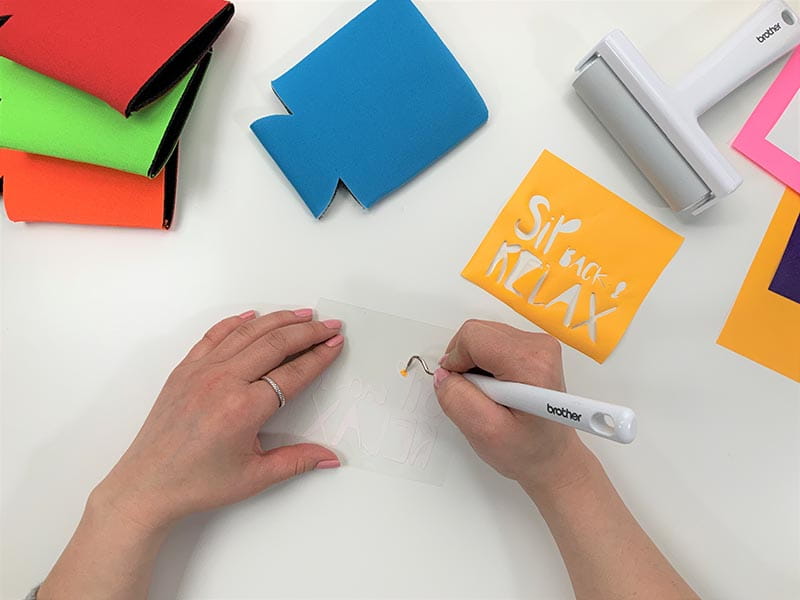
13. Place design over desired position
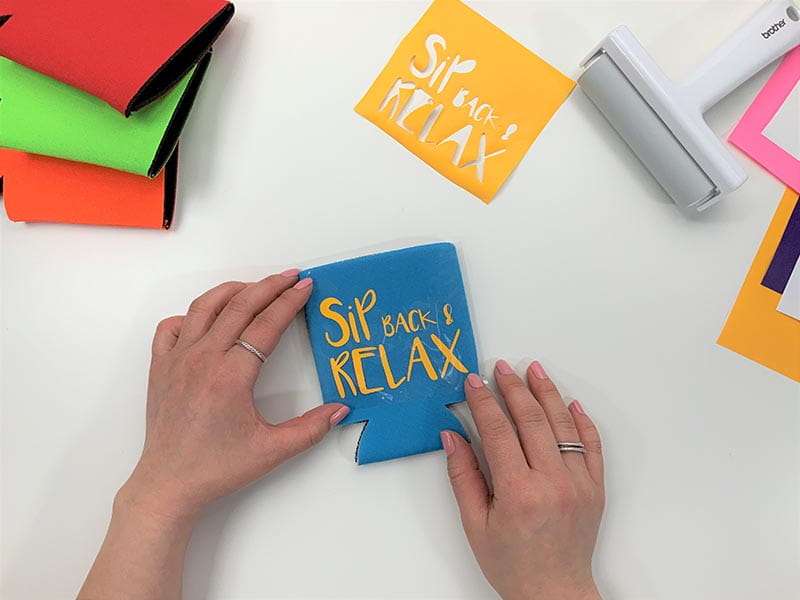
14. Iron on design
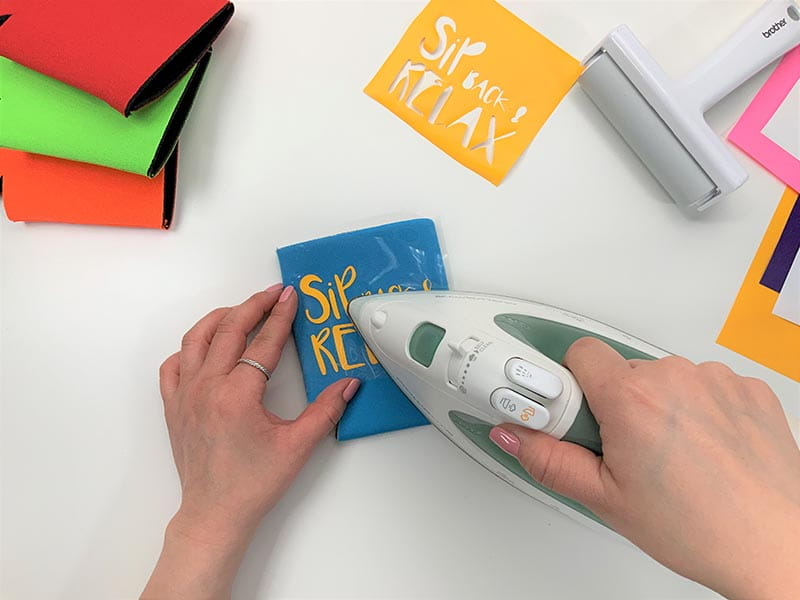
Note: Let cool before moving plastic covering
15. Remove plastic covering revealing the cut out design