How To Make A Custom Journal Cover
- Brother Sews Blogger
Supplies:
• Internet connected computer with CanvasWorkspace
• ScanNCut DX
• Adhesive Backed Vinyl
• Transfer Paper
• Brother Brayer
• Standard Mat
• Auto Blade or Vinyl Blade
• Art Journal
CanvasWorkspace for Mac and CanvasWorkspace for PC both offer you the ability to use any TTF (True Type Fonts) from your computer in your custom designs. You can access the fonts on your computer under the Properties panel on the right side of the screen in CanvasWorkspace. This is a screenshot from CanvasWorkspace for Mac:
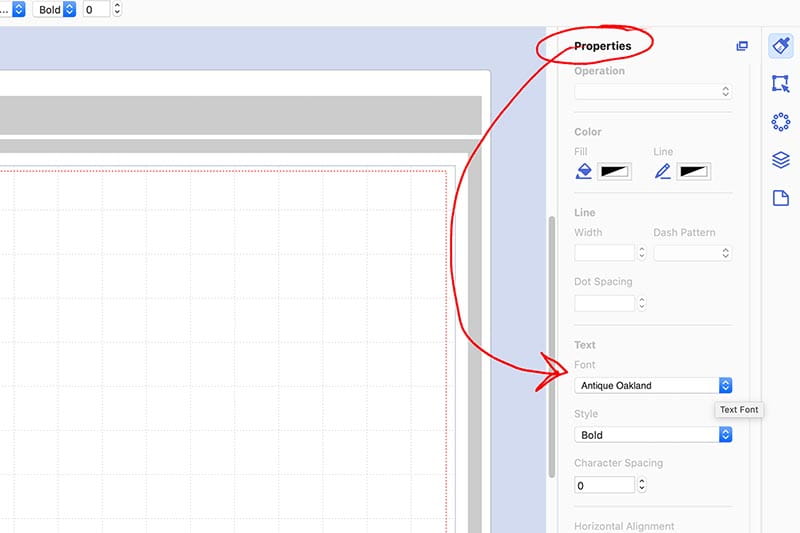
With the font selection tool, it’s easy to create truly unique word art in CanvasWorkspace, as you can see I did here:
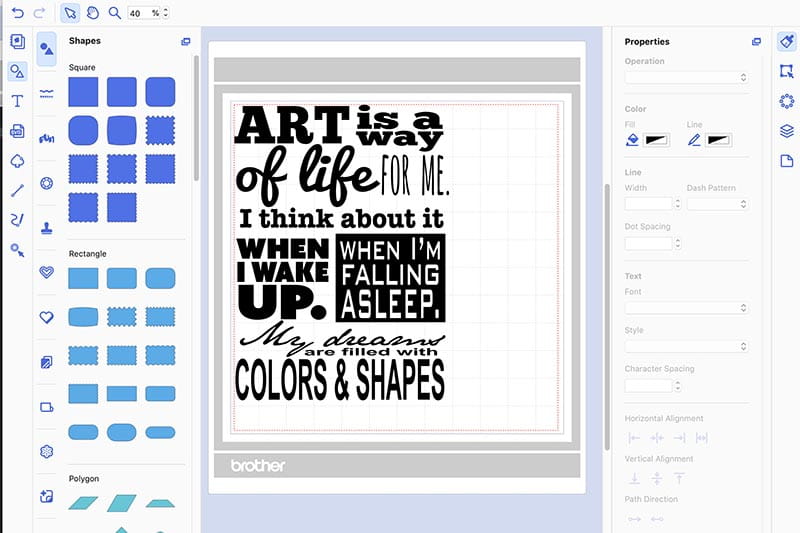
Once your design is complete you can save it and/or send it wirelessly over to your ScanNCut DX machine. You can put your design on a t-shirt or a tote bag if you cut it out of Heat Transfer Vinyl. Using adhesive-backed vinyl, you can put it on a wall or a mirror. (Using the Tiling Function that comes with the Vinyl Auto Blade kit, you can even blow your design up really big in CanvasWorkspace and create a giant design to fill a store front window!)
Some Resources For You:
• If you’ve never cut vinyl before, watch THIS video all about how to use the Half Cut function when cutting vinyl with your ScanNCut DX machine.
• If you need some help learning how to transfer vinyl, I’ve got a video for you HERE.
• If you want to learn a bit more about CanvasWorkspace for Mac, HERE’s a video overview I recorded for you.
I chose to place the design onto an art journal that I had already decorated with paint and stencils. Here is how it turned out:
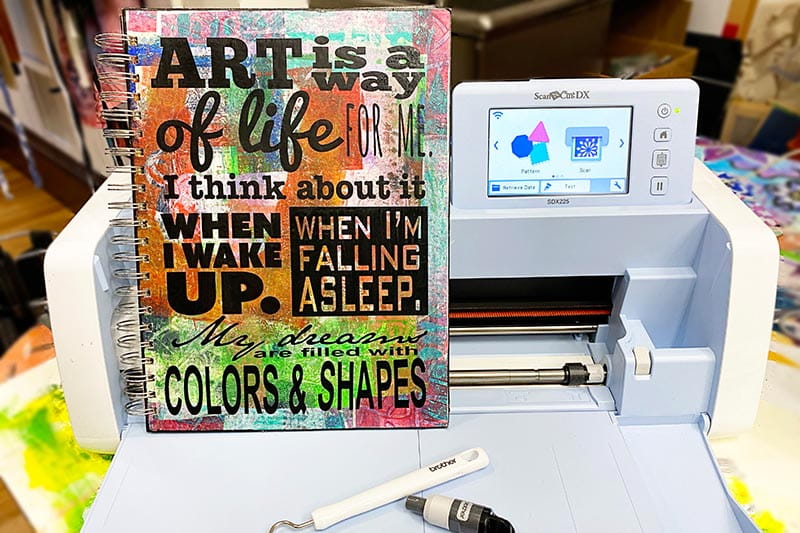
Look at the level of detail you can cut with a ScanNCut DX:
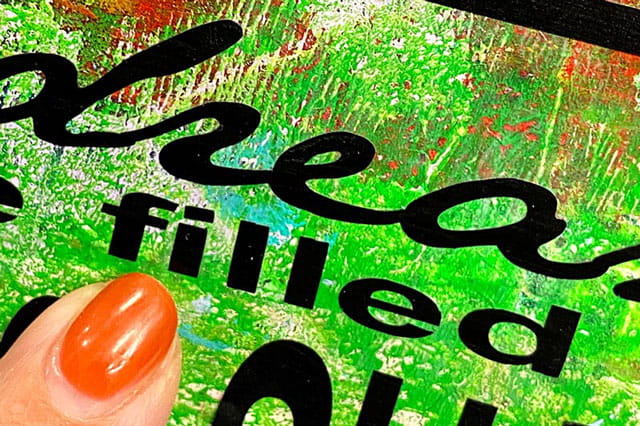
I love it! And I hope that you do too! If you’re not an art journaler, you could use the same technique for the cover of a planner or even for a greeting card! There are so many possibilities when you use your ScanNCut DX and CanvasWorkspace to create custom text files.
Supplies:
• Internet connected computer with CanvasWorkspace
• ScanNCut DX
• Adhesive Backed Vinyl
• Transfer Paper
• Brother Brayer
• Standard Mat
• Auto Blade or Vinyl Blade
• Art Journal
CanvasWorkspace for Mac and CanvasWorkspace for PC both offer you the ability to use any TTF (True Type Fonts) from your computer in your custom designs. You can access the fonts on your computer under the Properties panel on the right side of the screen in CanvasWorkspace. This is a screenshot from CanvasWorkspace for Mac:
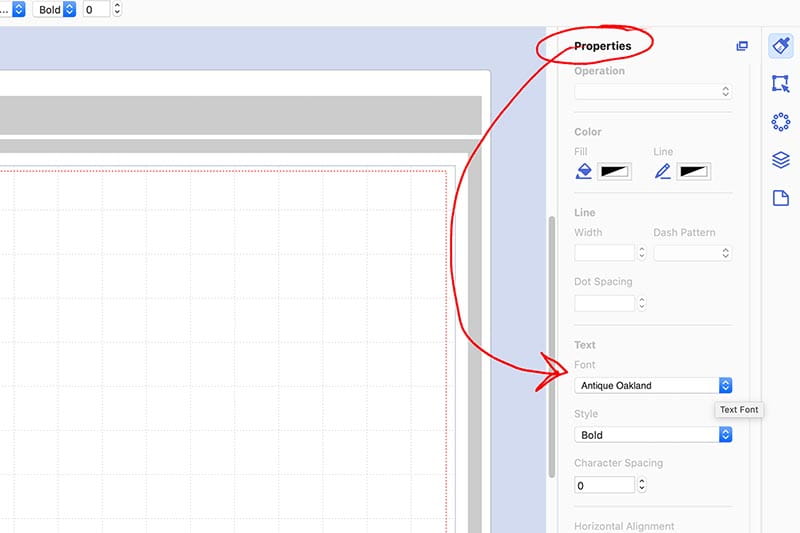
With the font selection tool, it’s easy to create truly unique word art in CanvasWorkspace, as you can see I did here:
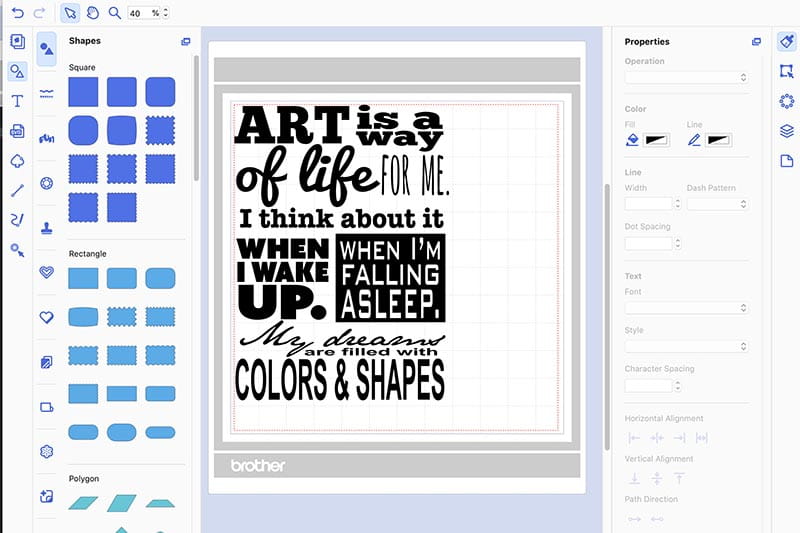
Once your design is complete you can save it and/or send it wirelessly over to your ScanNCut DX machine. You can put your design on a t-shirt or a tote bag if you cut it out of Heat Transfer Vinyl. Using adhesive-backed vinyl, you can put it on a wall or a mirror. (Using the Tiling Function that comes with the Vinyl Auto Blade kit, you can even blow your design up really big in CanvasWorkspace and create a giant design to fill a store front window!)
Some Resources For You:
• If you’ve never cut vinyl before, watch THIS video all about how to use the Half Cut function when cutting vinyl with your ScanNCut DX machine.
• If you need some help learning how to transfer vinyl, I’ve got a video for you HERE.
• If you want to learn a bit more about CanvasWorkspace for Mac, HERE’s a video overview I recorded for you.
I chose to place the design onto an art journal that I had already decorated with paint and stencils. Here is how it turned out:
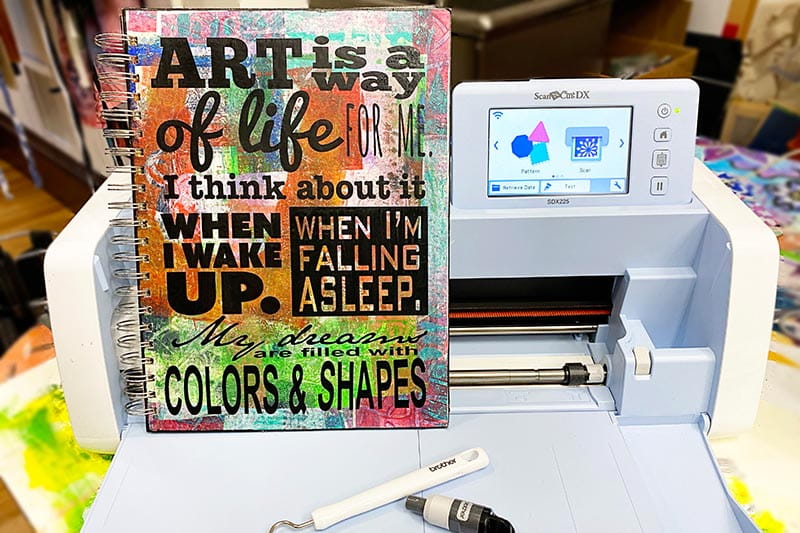
Look at the level of detail you can cut with a ScanNCut DX:
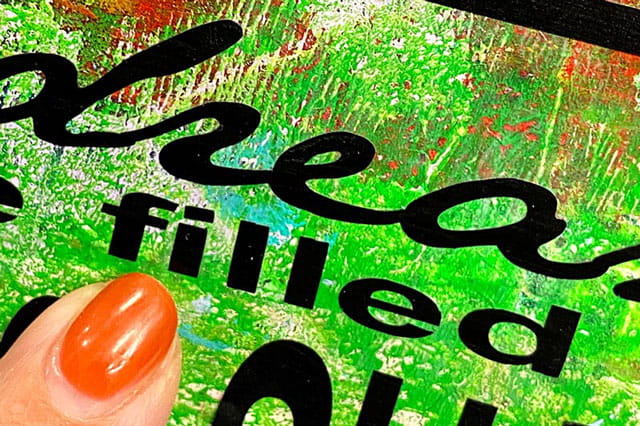
I love it! And I hope that you do too! If you’re not an art journaler, you could use the same technique for the cover of a planner or even for a greeting card! There are so many possibilities when you use your ScanNCut DX and CanvasWorkspace to create custom text files.


