Leap Year Craft Cart Organization: Sticker Kit Tips and Tricks

You will need:
- Craft cart, Sticker Starter kit, inkjet printer, ScanNCut DX, Low-Tack mat, Auto Blade
- Craft Cart Stickers.pdf

Steps:
1. Open up the Brother Sticker Starter Kit and review the instructions. Activate the kit in CanvasWorkspace if you haven’t already.
2. Download the PDF of the cutting pattern to your laptop (titled “Craft Cart Stickers.pdf”).
3. Print out the PDF at full size on the sticker paper using an inkjet printer.
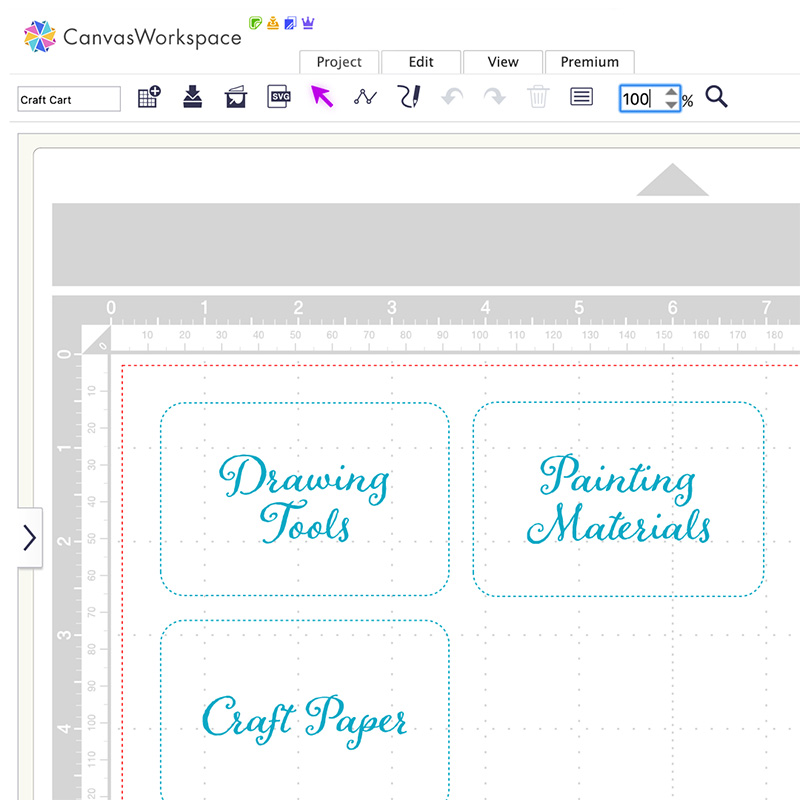
4. Use the laminate sheet in the kit to laminate the designs onto the paper.
5. Affix the laminated sticker sheet to a low-tack mat.
6. Use the Direct Cut function on the machine to scan the designs into the machine.
7. Make sure the offset cut settings are adjusted to an outline width that you like.
8. Adjust the cutting function settings to “Half-Cut”
9. Cut out the designs.
10. Peel off each design and attach to your craft cart. Done!



