It's Always Time to Sew: Creating an Embroidered Clock
You can turn almost any design into wall art, and adding a clock mechanism makes it quite timely as well. I've taken advantage of Luminaire's biggest hoop to make my 12" x 16" clock, but you can combine smaller hoopings to make a similar size or change the clock's size to match your hoop. The decorative-stitch clock face alone would make a charming smaller clock. If your machine doesn't offer decorative stitches in embroidery mode, you can even stitch the clock face in sewing mode!
Materials:
- 20 squares, 5" x 5", of assorted background fabrics*
- Embroidery batting
- Cut-away mesh stabilizer
- Embroidery and bobbin threads
- Mounted canvas, 12" x 16"
- Eyelet buttonhole cutter or punch and hammer
- Seam sealant
- Clock mechanism with hands
- Masking tape
- Staple gun
- Hardware for hanging
Preparation
1. Arrange the twenty fabric squares as desired in four rows of five. Sew the squares together in rows and then join the rows to make an 18 1/2" x 23" patchwork background. As you work, press the seam allowances to one side, alternating the direction of pressing from row to row so that the seam allowances will nest together at seam intersections. Press the entire piece thoroughly. 2. Cut rectangles of batting and stabilizer 20" x 24" each. (If your stabilizer is less than 20" wide, you can center a 24" length behind the batting, but be sure the stabilizer is large enough to fill your embroidery hoop.) Place the stabilizer on your work surface and smooth the batting on top. Position the patchwork, right side up, on the other layers, keeping it centered. Hoop the fabric sandwich.Note: I prefer embroidery batting, which is low loft and has no thick-and-thin spots or slubs of fiber to cause problems while embroidering.
Embroidery
I'll briefly walk you through the steps that I used to create the sample, especially making a clock face with the Luminaire's built-in commands. You can create the clock face in PE Design if you prefer. 1. With the Luminaire in Embroidery mode, choose section 5: the decorative stitches from the Sewing mode. Select the third tab in the group. 2. Spend a few minutes browsing the available stitch patterns and then choose one for the main arms of your clock face (12, 3, 6, and 9) and touch Set. I selected stitch 139 for the sample. Open the Edit menu and duplicate the design so that there are two on your screen.
2. Spend a few minutes browsing the available stitch patterns and then choose one for the main arms of your clock face (12, 3, 6, and 9) and touch Set. I selected stitch 139 for the sample. Open the Edit menu and duplicate the design so that there are two on your screen.
 3. Rotate the second motif 180 and move it to a location below the first motif. Use the icon below the main design area to open the Multiple Selection menu and select both motifs. With both highlighted, close the selection pane and choose the icon to align the motifs perfectly through their vertical centers.
3. Rotate the second motif 180 and move it to a location below the first motif. Use the icon below the main design area to open the Multiple Selection menu and select both motifs. With both highlighted, close the selection pane and choose the icon to align the motifs perfectly through their vertical centers.
 4. It's helpful to have some on-screen guidance as you position all twelve of the clock elements, so touch the Add icon and the fourth design group, the frame menu. Choose the circle in a simple running stitch (01 and 010) and Set it on your screen. Edit the circle to make it as small as possible, 1.58". Position the circle between the two clock elements you already have onscreen. Use the editing icons to select all three pieces and align them through their vertical centers. Ungroup the selection and move one clock element at a time upward or downward until they just touch the circle. Use the arrow icons rather than your finger or a stylus as you move the elements to avoid displacing them from their centered alignment.
4. It's helpful to have some on-screen guidance as you position all twelve of the clock elements, so touch the Add icon and the fourth design group, the frame menu. Choose the circle in a simple running stitch (01 and 010) and Set it on your screen. Edit the circle to make it as small as possible, 1.58". Position the circle between the two clock elements you already have onscreen. Use the editing icons to select all three pieces and align them through their vertical centers. Ungroup the selection and move one clock element at a time upward or downward until they just touch the circle. Use the arrow icons rather than your finger or a stylus as you move the elements to avoid displacing them from their centered alignment.
 5. Select all three pieces on your screen and move them to the center of the work area. This is easily done; just touch Move and then the dot at the center of the arrows. It's not essential but simplifies the steps in adding the other clock elements.
6. Select the two clock elements (not the circle) and duplicate them. The two duplicates will both be selected on the screen; touch the Group icon to join them together.
5. Select all three pieces on your screen and move them to the center of the work area. This is easily done; just touch Move and then the dot at the center of the arrows. It's not essential but simplifies the steps in adding the other clock elements.
6. Select the two clock elements (not the circle) and duplicate them. The two duplicates will both be selected on the screen; touch the Group icon to join them together.
 7. Now you can rotate the group of two elements 90 and position it around the circle. The distance between the two elements will already be correct. Touch the dot in the center of the arrow icons on the open Rotate panel and the elements will settle into place around the circle.
7. Now you can rotate the group of two elements 90 and position it around the circle. The distance between the two elements will already be correct. Touch the dot in the center of the arrow icons on the open Rotate panel and the elements will settle into place around the circle.
 8. Follow the same procedure to create and position the remaining clock elements. I decided to use a different stitch pattern (014) – there are so many lovely choices! – and to allow the lines of stitches to start a bit closer to the center of the clock face.
8. Follow the same procedure to create and position the remaining clock elements. I decided to use a different stitch pattern (014) – there are so many lovely choices! – and to allow the lines of stitches to start a bit closer to the center of the clock face.
 9. Place the first pair of secondary clock elements 30 from vertical. After rotating the pair of elements, simply touch the dot to move them into the correct location on the clock face. Position the remaining pairs at intervals of 30, skipping the positions occupied by the primary clock elements.
9. Place the first pair of secondary clock elements 30 from vertical. After rotating the pair of elements, simply touch the dot to move them into the correct location on the clock face. Position the remaining pairs at intervals of 30, skipping the positions occupied by the primary clock elements.
 10. Once a pair is in place, you must ungroup it before duplicating it for the next positions. Fortunately, it's easy to ungroup and regroup elements as needed.
10. Once a pair is in place, you must ungroup it before duplicating it for the next positions. Fortunately, it's easy to ungroup and regroup elements as needed.
 11. To save a few steps, duplicate the first two pairs of secondary elements as one, group and rotate them, and then position them around the center circle.
11. To save a few steps, duplicate the first two pairs of secondary elements as one, group and rotate them, and then position them around the center circle.
 12. Now select and delete the center circle.
12. Now select and delete the center circle.
 13.As the last step in creating the clock face, select all of the elements and group them. Save the design; I usually put it in the machine's memory, knowing that I can later save it to a USB stick or my computer.
13.As the last step in creating the clock face, select all of the elements and group them. Save the design; I usually put it in the machine's memory, knowing that I can later save it to a USB stick or my computer.
 14. Open a new design screen and create the embroidery design you want for your clock by combining letters and designs any way you like. I used the Luminaire's built-in alphabets; the letters S-E-W are large but I made them even larger (maximum size) to really fill my frame.
14. Open a new design screen and create the embroidery design you want for your clock by combining letters and designs any way you like. I used the Luminaire's built-in alphabets; the letters S-E-W are large but I made them even larger (maximum size) to really fill my frame.

Tip: I usually save my design at this point, too. If I don't like the result after it's all assembled, I can easily go back to the individual elements to make a change.
15. Touch the Add icon and open the machine's memory pocket. Select the clock face you created and add it to the design onscreen, positioning it as you choose. Just remember to allow space for the canvas' wooden frame and the clock mechanism; don't put the clock face too close to the edge.
16. Embroider your design.
Finishing
1. After embroidery, remove the fabric sandwich from the hoop. Smooth the layers, pressing lightly if necessary, and stitch the fabrics together 1/8" from the patchwork edges. Trim the backing and stabilizer to match the patchwork and then overcast or serge the raw edges; they will be visible on the back of the finished project. 2. Carefully punch a hole through the fabric at the center of the embroidered clock face. Refer to the instructions with your clock mechanism to determine the right size for the hole; if there are no instructions, an Internet search will provide them. I used a buttonhole punch to make the initial hole and then enlarged it by making six tiny (1/16") clips around the hole; this creates a snug fit. Treat the edge of the hole with seam sealant and allow it to dry. 3. With the embroidery wrong side up on your work surface, center the canvas, face down, on the embroidery. Pull the edges of the patchwork to the wrong side and hold them in place with masking tape while you check the centering from the right side of the work. Reposition the fabric as necessary until the placement is satisfactory.
4. Pull the fabric edges snugly to the wrong side of the canvas, taking care not to pull the design out of alignment. With the canvas for support, the patchwork doesn't need to be drum tight. Staple the edges to the wooden frame on the back, beginning at the centers of the sides and working toward the corners. I like to staple all four centers first, and then work on opposite sides at the same time. Miter the fabric at each corner and fold it neatly to the back of the frame.
5. Using the hole in the patchwork as a guide, punch and clip a corresponding hole through the canvas. A block of wood behind the canvas supports the fabrics for easier punching. Add the hardware for hanging your clock to the back of the work.
6. Mount the clock mechanism through the fabric layers. To keep the mechanism and battery in place, lying flush against the back of the canvas, you can use one or two glue dots or drops of hot glue between the clock and canvas. Insert the battery, position the hour and minute hands, and you'll always have the time!
3. With the embroidery wrong side up on your work surface, center the canvas, face down, on the embroidery. Pull the edges of the patchwork to the wrong side and hold them in place with masking tape while you check the centering from the right side of the work. Reposition the fabric as necessary until the placement is satisfactory.
4. Pull the fabric edges snugly to the wrong side of the canvas, taking care not to pull the design out of alignment. With the canvas for support, the patchwork doesn't need to be drum tight. Staple the edges to the wooden frame on the back, beginning at the centers of the sides and working toward the corners. I like to staple all four centers first, and then work on opposite sides at the same time. Miter the fabric at each corner and fold it neatly to the back of the frame.
5. Using the hole in the patchwork as a guide, punch and clip a corresponding hole through the canvas. A block of wood behind the canvas supports the fabrics for easier punching. Add the hardware for hanging your clock to the back of the work.
6. Mount the clock mechanism through the fabric layers. To keep the mechanism and battery in place, lying flush against the back of the canvas, you can use one or two glue dots or drops of hot glue between the clock and canvas. Insert the battery, position the hour and minute hands, and you'll always have the time!