Video: Adding Satin Stitches and Stippling


Machine Used:
- THE Dream Machine
with software Premium Pack Upgrade 1
or THE Dream Machine 2
Filling shapes and designs with stippling or satin stitches has never been easier with My Design Center in THE Dream Machine by Brother. If you are using THE Dream Machine with Software Premium Pack 1 Upgrade or THE Dream Machine 2,
you can now specify the hoop size and fill the entire hoop area with stippling with a click of the screen. The tutorial video below walks you through the steps for filling a hoop or a design.
you can now specify the hoop size and fill the entire hoop area with stippling with a click of the screen. The tutorial video below walks you through the steps for filling a hoop or a design.
- Start by going into My Design Center and click on the Fill icon. Choose the size hoop you plan on using.

- The outline of the hoop will show up on the screen. This will allow you to design within that area and prevent getting an error message later on telling you to change to a larger hoop. By clicking on the SHAPE icon, I can add shapes or designs into my design area. I added one of the flower designs and altered the shape to fit inside of my hoop.

- You also have the option to fill each design or the entire hoop with satin stitches or a stippling design.

Watch the video here:
After completing your design, you have the option to change some of the embroidery settings, including the density. Watch the video below for the full tutorial. Be sure to share what you are creating in My Design Center using hashtags #brothersews and #angelawolf Cheers, Angela