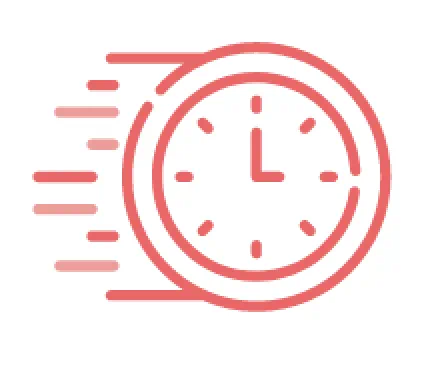Notice: InSight Lab software will be discontinued, effective December 3, 2024, and will no longer be supported. You will no longer receive low ink notification emails on and after December 3, 2024.
Please access the Partner Portal to continue ordering Brother ink and supplies.
You can also contact Tech Solutions for additional questions and support regarding this transition.
Frequently Asked Questions
Submit a Support Ticket
You read through the FAQs and watched the videos? Still have a question about InSight Lab? No problem, submit a support ticket below and a representative will contact you.