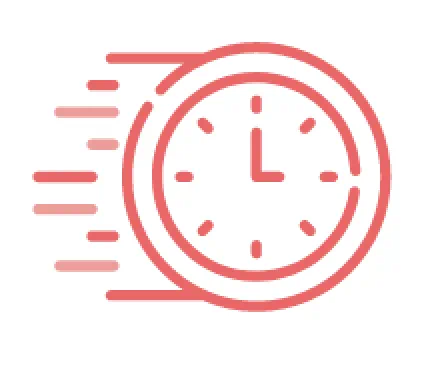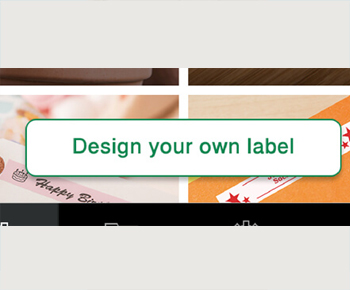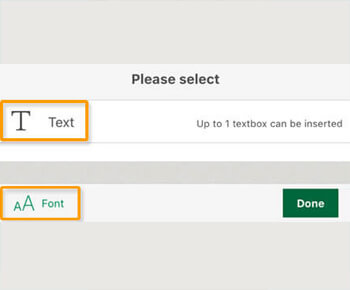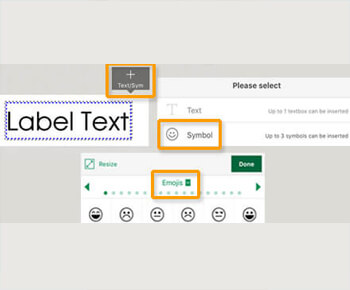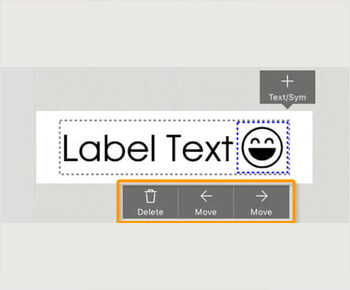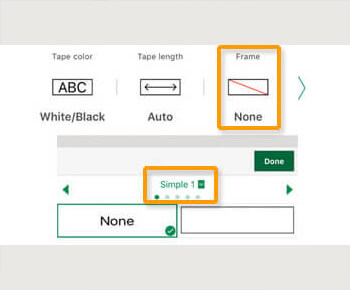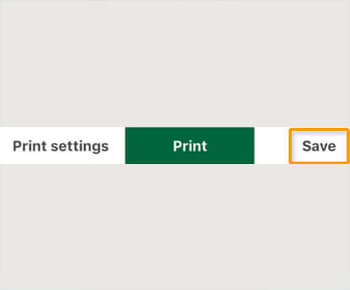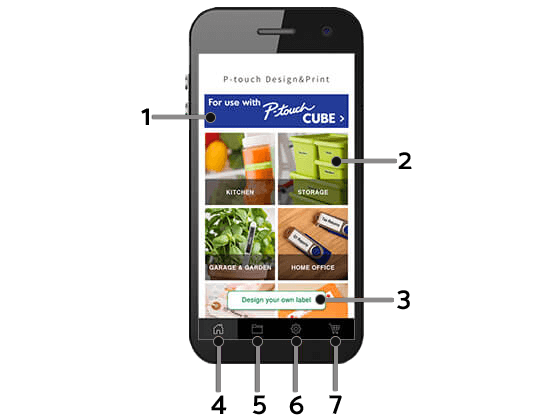
 P-touch Design&Print2 App
P-touch Design&Print2 App
| 1. P-touch CUBE microsite How-to videos, news and ways to stay in touch with Brother P-touch. | 5. Saved labels Access your saved labels and print history. Save up to 100 labels. | |||
| 2. Template categories Tap each category to access label templates. | 6. Settings Access settings for your P-touch CUBE. | |||
| 3. Design your own label Tap to create a custom label using a selection of fonts, symbols and frames. | 7. Shop for supplies Shop Brother Mall for genuine P-touch TZe tapes. | |||
| 4. Home Takes you to the home screen. |
Create Your Own Label
Easy Step by Step
2. Add Text
TIP: You can use the voice-to-text feature on your smartphone.
3. Add Symbol(s)
4. Move or Delete Symbol(s)
5. Add a Frame
Quick Tips
For More P-touch CUBE Ideas, Visit P-touch on Social Media
P-touch CUBE Label Maker
Brother P-touch CUBE Label Maker lets you easily design and print personalized labels using your Smartphone. Available with a white or blue exterior to fit most decors.

- Required connection to a wireless network via Bluetooth® wireless technology. The Bluetooth® word mark and logos are registered trademarks owned by Bluetooth SIG, Inc., and any use of such marks by Brother is under license.
- *The Apple® operating system supports one connected user at a time.