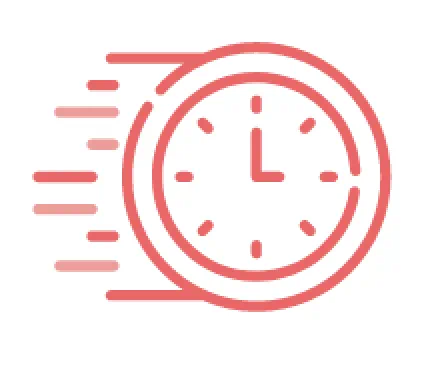Please note: Amazon Dash Replenishment Ended March 31, 2023
No worries! To continue enjoying the benefits of automatic replenishment, simply connect your Brother printer to Alexa by enabling the Brother Printer skill. You don’t need an Echo device for this – you can use the Amazon Alexa app for iOS or for Android. For more information, please review our Amazon Smart Reorder Registration FAQ. To speak to an Auto Reordering Support Specialist, call us at (855) 225-7215 Monday - Friday from 9:00 am to 9:00 pm ET, excluding holidays.
Why Smart Reorders?
Nothing is more frustrating than running out of ink or toner when you need to print that important email, invoice or your child’s homework. Smart Reorders is convenient and reliable, and provides timely delivery of Brother Genuine ink or toner so you can skip that last minute trip to the store or having to manually place an order. Brother printers are smart printers, equipped with low ink or toner intelligence. Brother printers work with Amazon Alexa to automatically trigger an ink or toner shipment from your Amazon account to your home or office. (an Echo device is not needed.)

Step 1: Check Printer Compatibility
Check our list of compatible devices to see if your Brother Printer is compatible with the program. If it is, enable this skill and never worry about ordering ink or toner again.

Step 2: Activate Brother Printer Skill
- Download the Amazon App, if it’s not already on your mobile device.
- Launch the Amazon app, sign into your account, and tap the main menu icon.
- Under Devices & Electronics, tap Smart Reorder Devices, and on the Smart Reorder Devices page, tap Brother Printer. (If your printer isn’t listed, tap Set up a new device, tap Brother Printer, and follow the prompts.)
- Follow the on-screen steps to connect to Alexa, tap Continue to download the Brother Printer Skill, and then tap Enable.

Step 3: Register Your Brother Printer
- Log into your Brother account (or create one).
- Follow the on-screen prompts to register your Brother Printer.

Step 4: Finalize Setup
- After completing registration, the Discover Devices box appears. Tap OK.
- Return to the Amazon App, tap the main menu, and select your Brother printer.
- In the Device Settings page, tap When my supplies are running low, select the Smart Reorder radio button, and tap Select.
- Confirm your ink or toner and tap Select.
That’s it! Tap Continue and you’re ready to print.
- Estimated Retail Price may vary.
- Features vary by model.